How to Apply for IBPS CLERK 2019? Check Here!
2019-09-21 | Team PendulumEdu
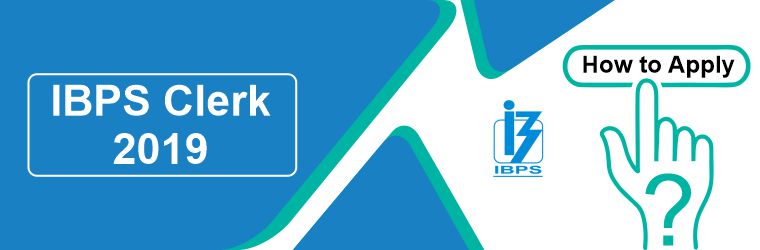
IBPS has released the official notification for IBPS Clerk 2019 Examination on 12th September 2019. The Online Registration Process started on 17th September 2019 and will end on 09th October 2019. The last day to make the Online Payment for the registration is also 09th October 2019. Candidates are requested to apply in time to avoid missing out on a once in a lifetime kind of opportunity.
Steps to Apply:
- Visit the IBPS website.
- On the left-hand side of the home page, click on the “CRP Clerical” link.
- Click on the “Common Recruitment Process for Clerks IX (CRP Clerks –IX)” link.
- Click on the link to “apply online for Common Recruitment Process for Clerks IX (CRP Clerks –IX)”
- Click on the “Click here for new registration” link. Make sure that you fulfill the eligibility criteria before applying online. Click here to view the detailed Eligibility Criteria.
- On the next screen, click on “continue” after reading the Instructions.
The candidates should ensure that they fulfil the Age eligibility as and on 01st September 2019 and the Educational Qualification as and on 09th October 2019. To refer to the detailed Eligibility Criteria, click here.
- Enter Basic Information.
- Click on the “save and next” button.
- Once the above procedure is complete, a Provisional Registration Number and Password would be generated. It would be sent to the candidate via email and SMS. Enter a valid e-mail address and mobile number to receive the Provisional Roll Number and Password which would be required for further process.
-
- The Registration Number and Password can be used to login and complete the form in case the candidate is unable to fill the form in one go.
- The candidate can enter the Registration Number, Password and the Security Code (captcha image) and click on the submit button to login on the below screen.
-
- On the Photo & Signature screen, upload the following:
-
- Photograph
- Size - 4.5cm * 3.5cm
- Coloured
- Format: JPG or JPEG
- Size: 20kb to 50kb
- Dimensions: 200*230 pixels
- No red-eye
- No caps, hats or sunglasses or anything that covers the face
- Signature
- Should be in BLACK ink on white paper.
- Format: JPG or JPEG
- Size: 10kb to 20kb
- Dimensions: 140*60 pixels
- Should NOT be in CAPITAL LETTERS.
- Should NOT be smudged.
- Photograph
-
Scan and save the above-required documents in the requisite format and size to avoid last-minute rush. Make sure the above documents are properly and uploaded.
- Click on “save and next”.
- In the Details Tab:
- Enter Basic Details regarding Category, Disability, Address, and other details.
- There are certain guidelines for Persons with Benchmark Disability applying for the IBPS Clerk 2019 Examination. They are:
- Type of Disability has to be indicated:
- Hearing Impaired (HI)
- Visually Impaired (VI)
- Orthopedically Challenged, i.e., a person suffering from Locomotor Disability and Cerebral Palsy (OC)
- Intellectually Disabled (ID and others)
- The use of a scribe has to be indicated. Make sure that the scribe is not a candidate appearing for the IBPS Clerk 2019 Examination.
- For Hearing Impaired, Orthopedically Challenged and Intellectually Disabled candidates, the Compensatory Time is permitted.
- However, for Visually Impaired candidates, the requirement of Compensatory Time has to be indicated.
- Type of Disability has to be indicated:
- Click on “save and next”.
For more details on the guidelines for Persons with Benchmark Disability, click here.
-
- Enter Educational Qualification, Work Experience and details regarding Languages known.
- Click on “save and next”.
- Select and order the Participating Banks in terms of Preference. Each Participating Bank has to be assigned a Preference.
- Click on “save and next”.
- The next screen shows a Preview of the details entered so far. Below the Photograph, click on the confirmation checkbox.
- Scroll to the bottom of the screen. Agree to the declaration and validate the signature.
- Click on the “Final Submit” button after verification of all details to submit the form. All details should be filled in correctly as no change in data once submitted would be entertained by the IBPS.
- In the Uploads Tab:
- Upload the Left Thumb Impression Image (details below).
- LEFT-THUMB IMPRESSION (3cm*3cm)
- Should be in BLACK or BLUE ink on white paper.
- Format: JPG or JPEG
- Size: 20kb to 50kb
- Dimensions: 240*240 pixels in 200 DPI
- Should NOT be smudged.
- LEFT-THUMB IMPRESSION (3cm*3cm)
- Upload the Handwritten Declaration Image (details below).
- HAND-WRITTEN DECLARATION (10cm*5cm)
- Text, “I, _______ (Name of the candidate), hereby declare that all the information submitted by me in the application form is correct, true and valid. I will present the supporting documents as and when required.”
- Should be in BLACK ink on white paper.
- Should be in the handwriting of the candidate.
- Format: JPG or JPEG
- Size: 50kb to 100kb
- Dimensions: 800*400 pixels in 200 DPI
- Should NOT be in CAPITAL LETTERS.
- Should NOT be smudged.
- HAND-WRITTEN DECLARATION (10cm*5cm)
- Enter the Security Code (Captcha Image).
- Click on “save and next”.
- Upload the Left Thumb Impression Image (details below).
- Make Online Payment. Make sure you have some form of Online Banking (Debit Cards (RuPay/Visa/MasterCard/Maestro), Credit Cards, Internet Banking, IMPS, Cash Cards/ Mobile Wallets) activated to make the Online Payment.
- Take a print out of the e-receipt.
- Take a print out of the online Application Form for future reference.
Keep a hard copy of the Online Application Form, e-receipt and a photocopy of a Photo Identity Card along with the original handy.
PendulumEdu offers free mock tests for IBPS CLERK to boost your preparation. Try and attempt free mock tests at PendulumEdu.
Share Blog





Comments